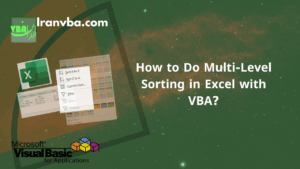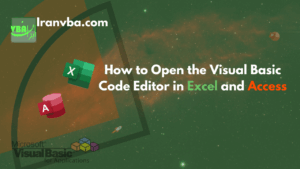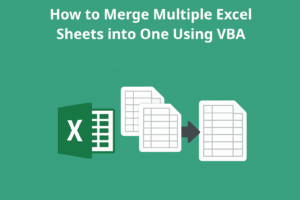The Developer tab is the starting point for macro programming in Excel. This tab is not enabled by default in Excel. [1]
How to Enable the Developer Tab in Excel
To enable this tab, follow these steps:
1) Click on the File menu as shown in the image below.
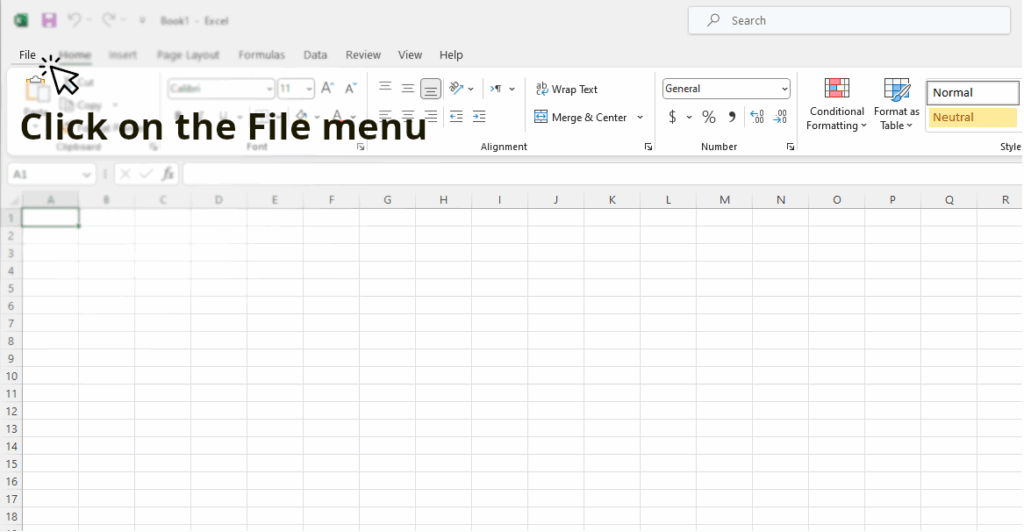
2) Click on the Options item from the left-hand menu (image below).
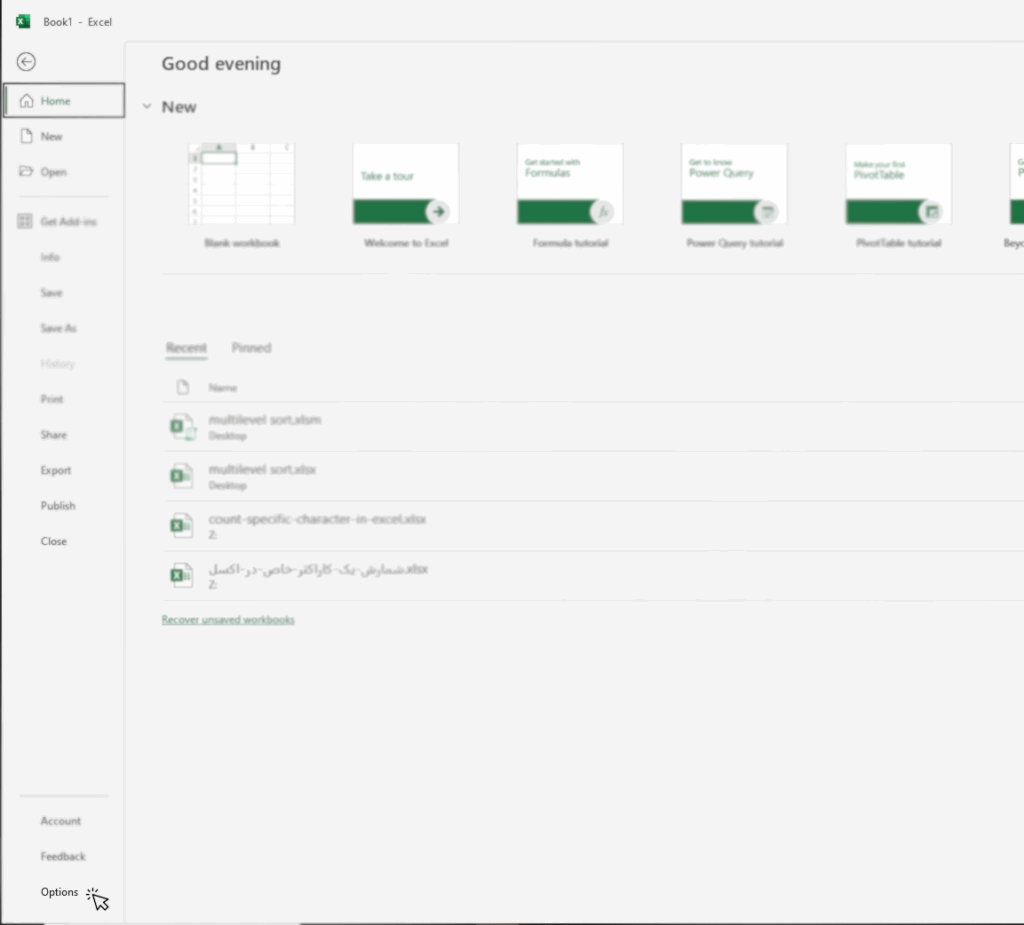
3) When the Excel Options window appears, select the Customize Ribbon option from the list on the left. From the Customize the Ribbon drop-down menu, select Main Tabs, as shown in the figure.
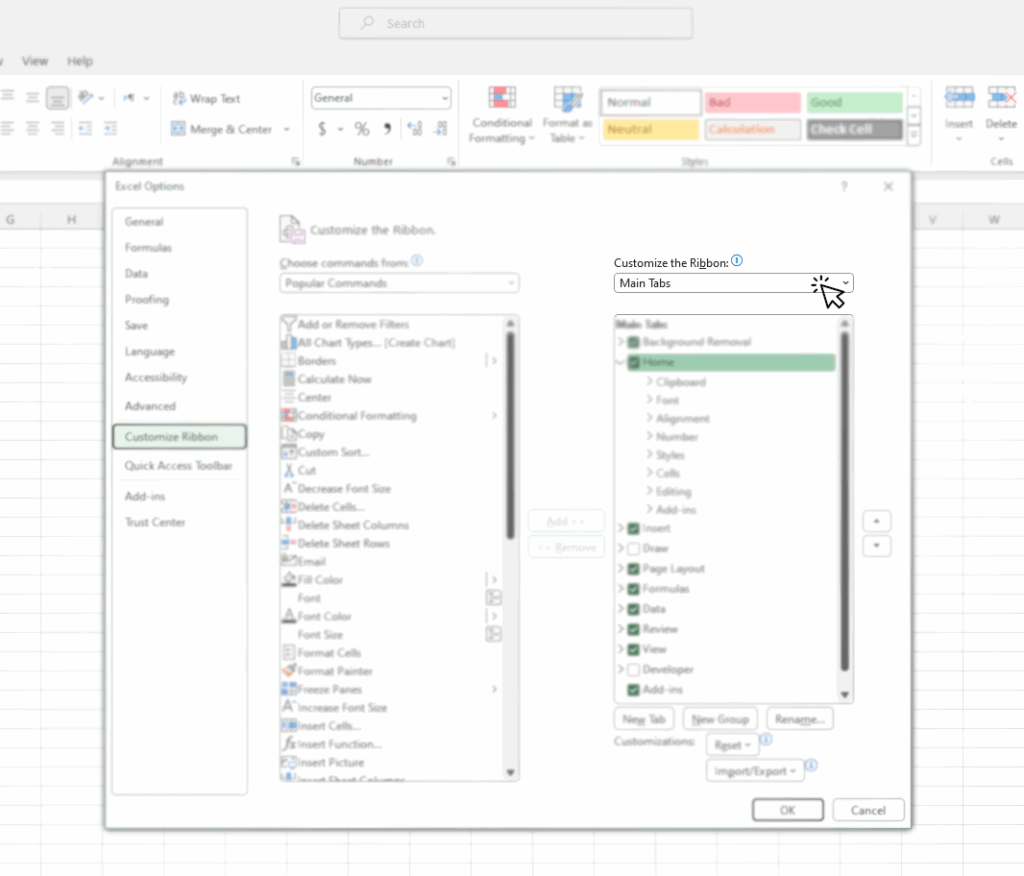
4) Now, click the checkbox next to the Developer option to select it.
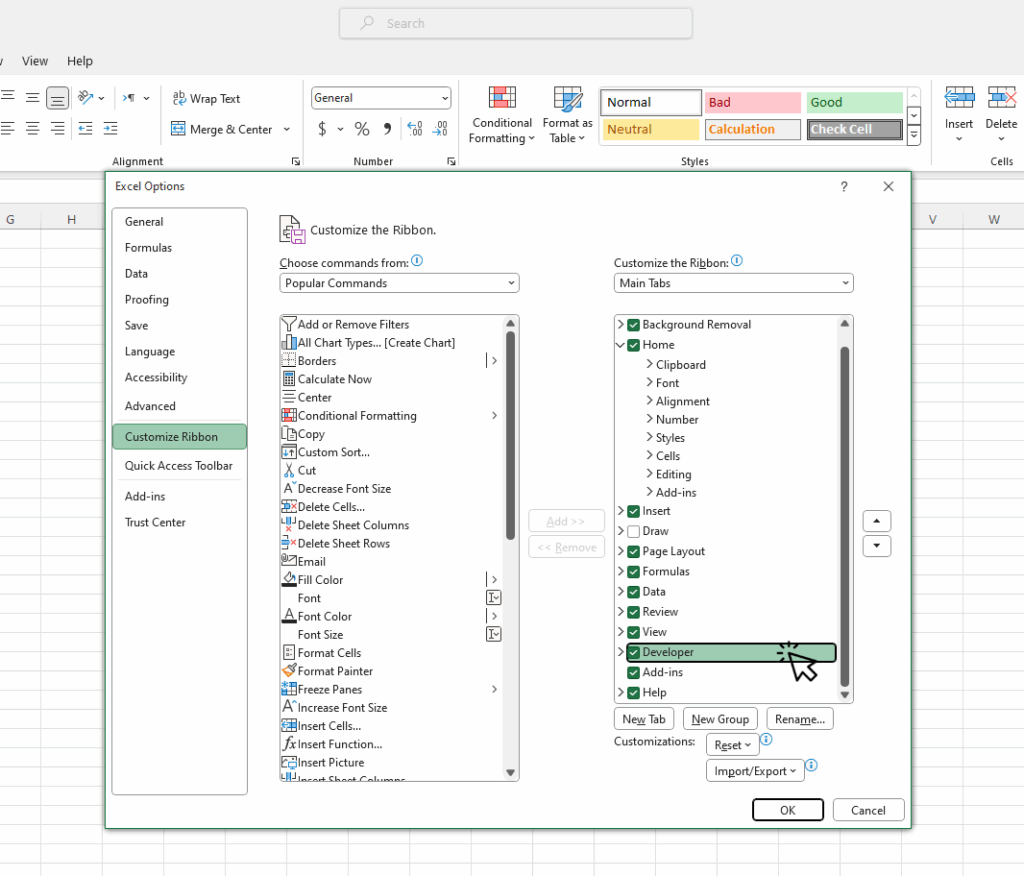
5) Click the OK button. The Developer tab will now be enabled for you.

Different Sections of the Developer Tab
The Developer tab consists of four main sections.
Code
In this section, you can find buttons related to macro programming and VBA in Excel.
The most commonly used buttons in this section:
- Visual Basic button: Opens the VBA code editor (VBE). You can find more information about the VBE editor on this page.
- Macros button: Opens a window displaying the macros stored in the current Excel workbook. You can start learning about macro programming in Excel from this page.
- Record Macro button: Allows you to perform a repetitive operation once, so Excel can automatically save and replay it for you.
Add-ins
In this section, you can view and download add-in applications for Excel.
Controls
From this section, you can add custom controls to an Excel worksheet. Using these controls, you can create user forms and assign a macro to a button.
XML
This section contains tools for creating or importing/exporting XML files to/from an Excel worksheet. This part is primarily used by professional developers for working with structured data.